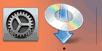WPS Connection
-
Select WPS (Push button) and press the OK button.
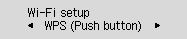
-
Press and hold the WPS button on the wireless router.
 Note
Note- For more on pressing the WPS button, see the wireless router manual.
-
Press the OK button on the printer within 2 minutes.
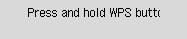
If a different screen appears, see "Troubleshooting."
-
When the screen on the below appears, press the OK button.
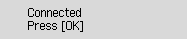
If a different screen appears, see "Troubleshooting."
-
Press the COPY button (A).
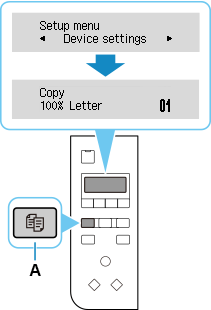
The network connection setup is now complete.
If performing setup with software, return to the software and proceed with the installation.
Windows
Click
 in the taskbar, follow the on-screen instructions to proceed with setup.
in the taskbar, follow the on-screen instructions to proceed with setup.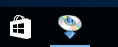
macOS
Click
 in the Dock, follow the on-screen instructions to proceed with setup.
in the Dock, follow the on-screen instructions to proceed with setup.